To be able to install custom songs and mods such as sabers and avatars to Beat Saber you need to install custom mods and patches to the game.
Last updated 26th September 2024 with revised instructions.
To mod the PC Steam version of Beat Saber, I recommend using BS Manager from github.com/Zagrios/bs-manager which allows you manage BeatSaber versions, maps, mods and more with multiple installations alongside each other.
Mod your Quest 3 at your own risk.
To prevent your Quest from sleeping during the modding process, it is recommended to disable the proximity sensor of your quest in the SideQuest device settings or place tape over the sensor between the lenses.
Getting Started
You will need:
- Meta Quest 3 Headset
- Beat Saber purchased on your Meta account
- USB C cable to connect your PC to your Quest 3
Setup Meta Developer Account
To mod your game, you first need to activate Developer Mode on your Quest.
You need to enable 2FA (Two-Factor Authentication) on your Meta Account to be able to use a developer account.
Go to the Meta Developer Website and log in with the Meta account that your Quest is connected to.
On the Meta Developers website create a new Organization, this can be any name.
Open the Meta Quest Phone app and go to the Quest's settings, at Menu > Devices > Select your headset > Headset Settings > Developer Mode. You will find an option to enable Debug Mode.
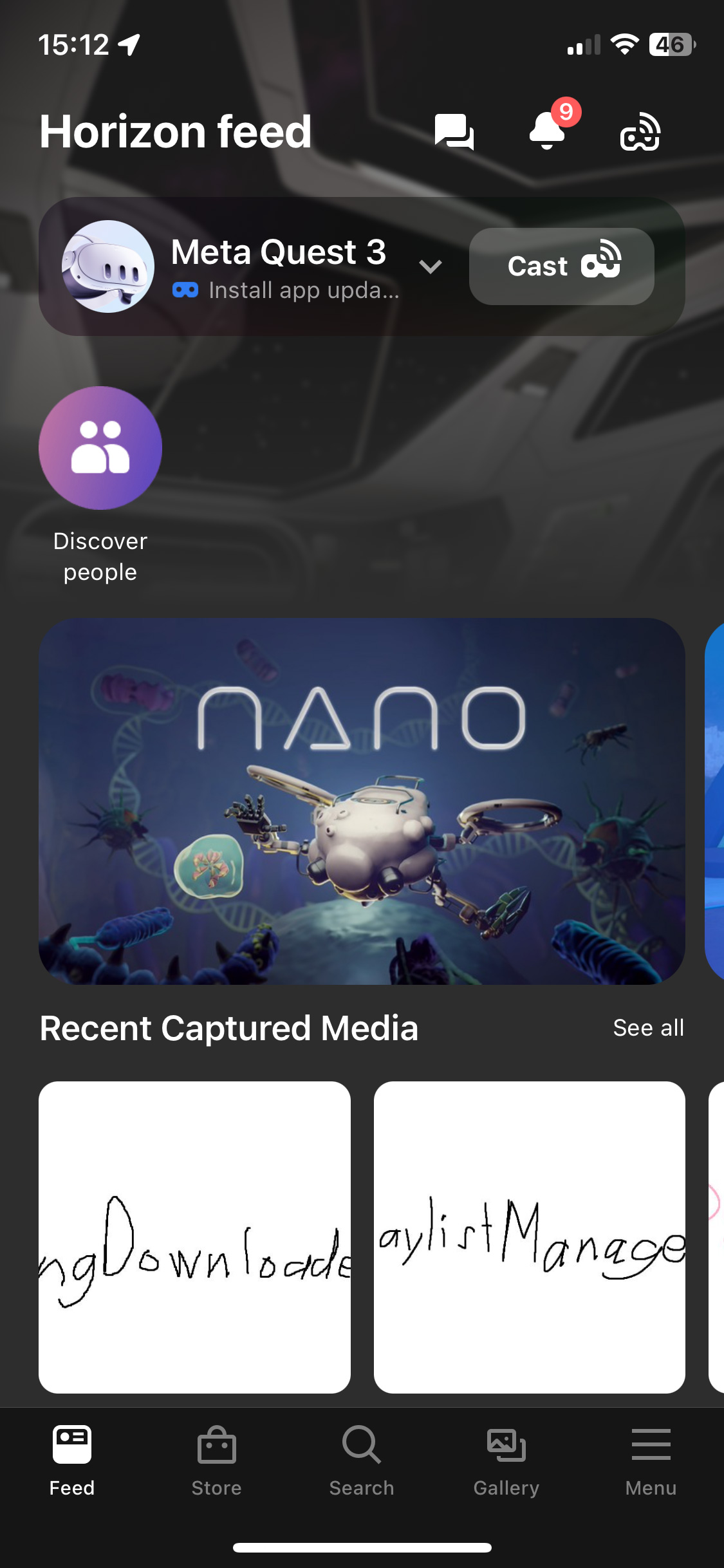
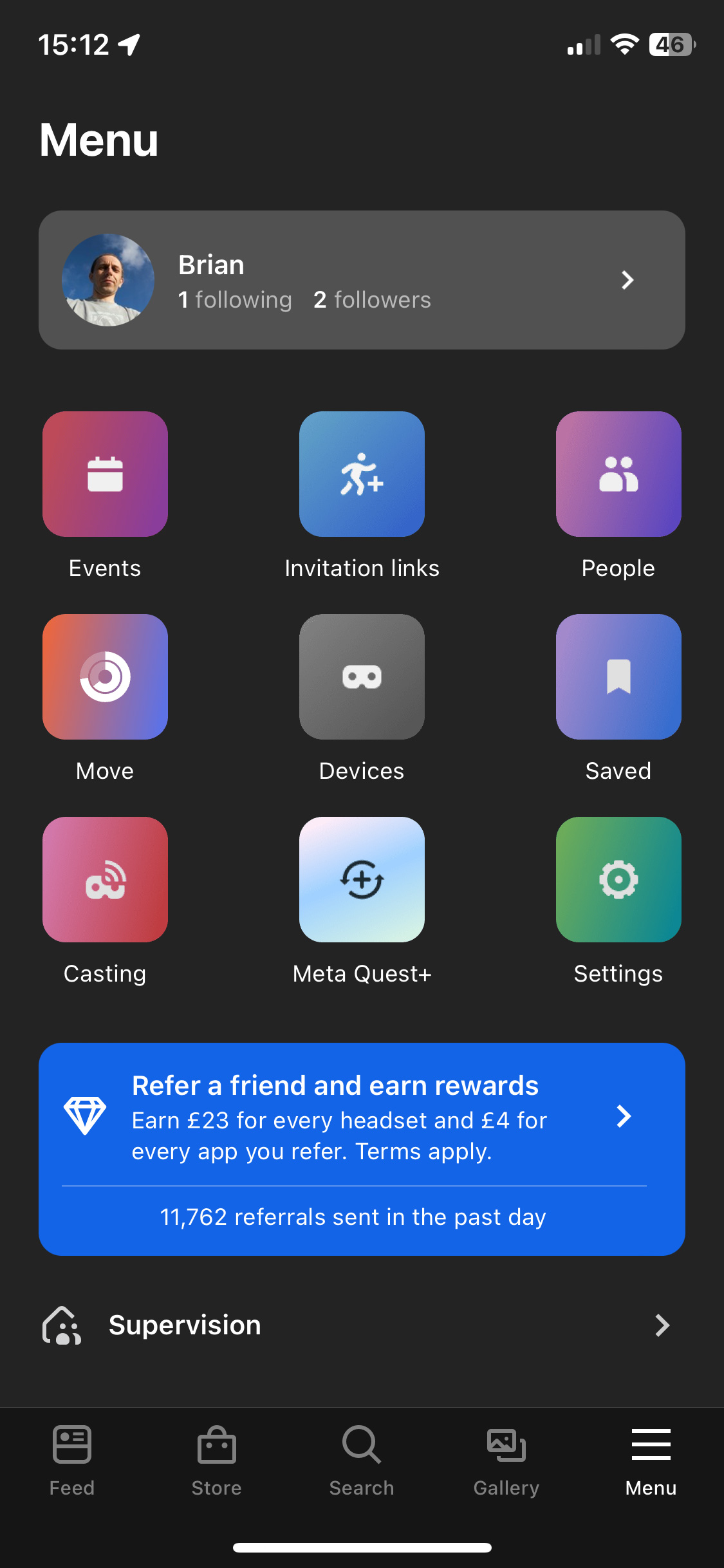
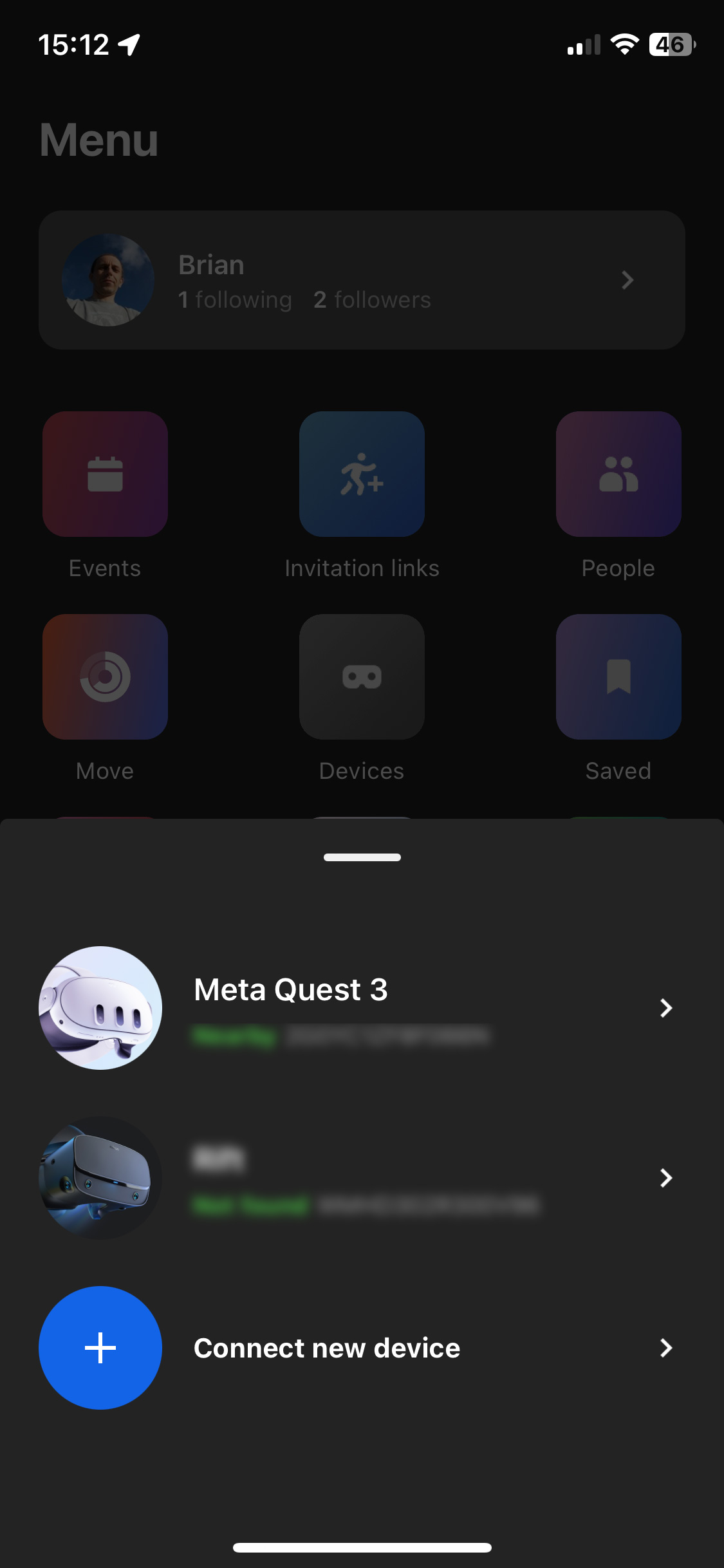
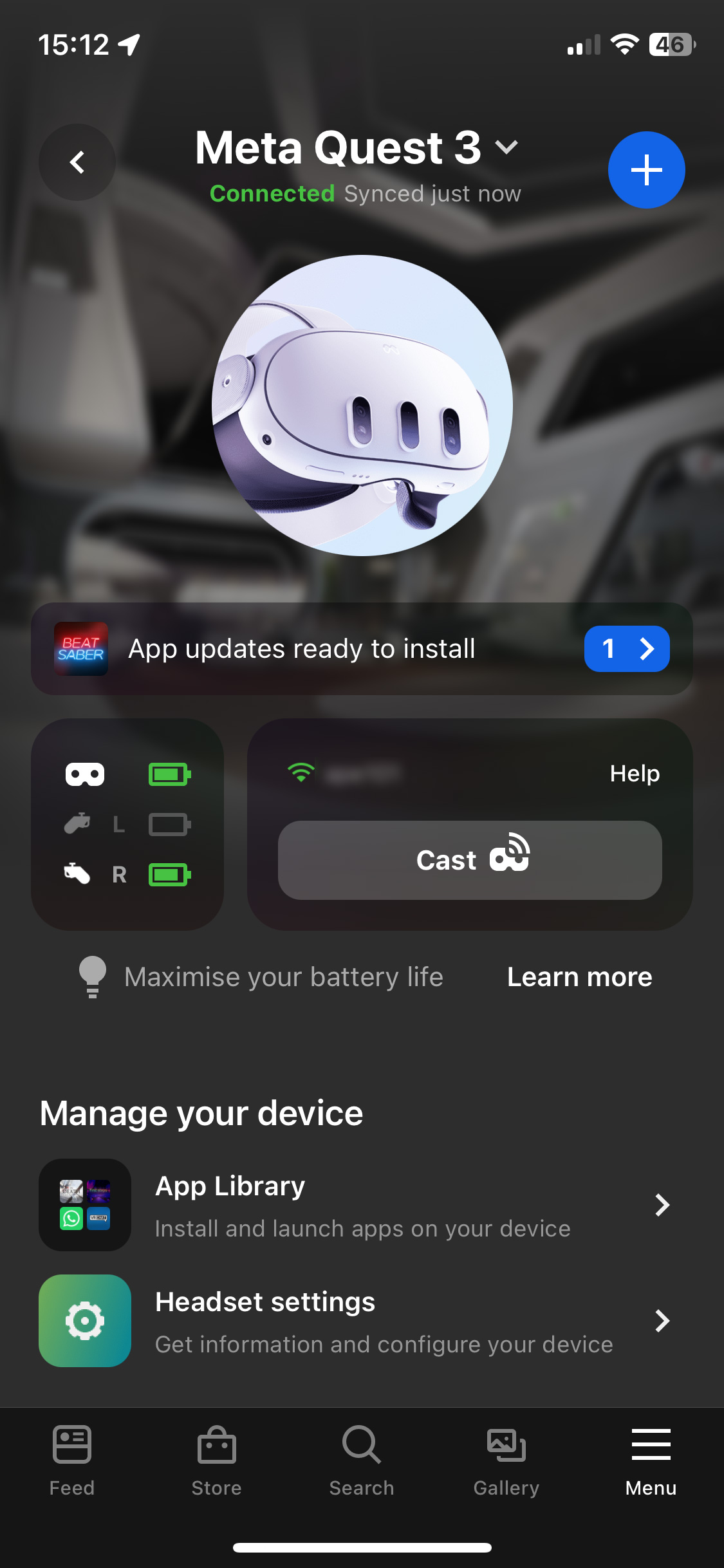
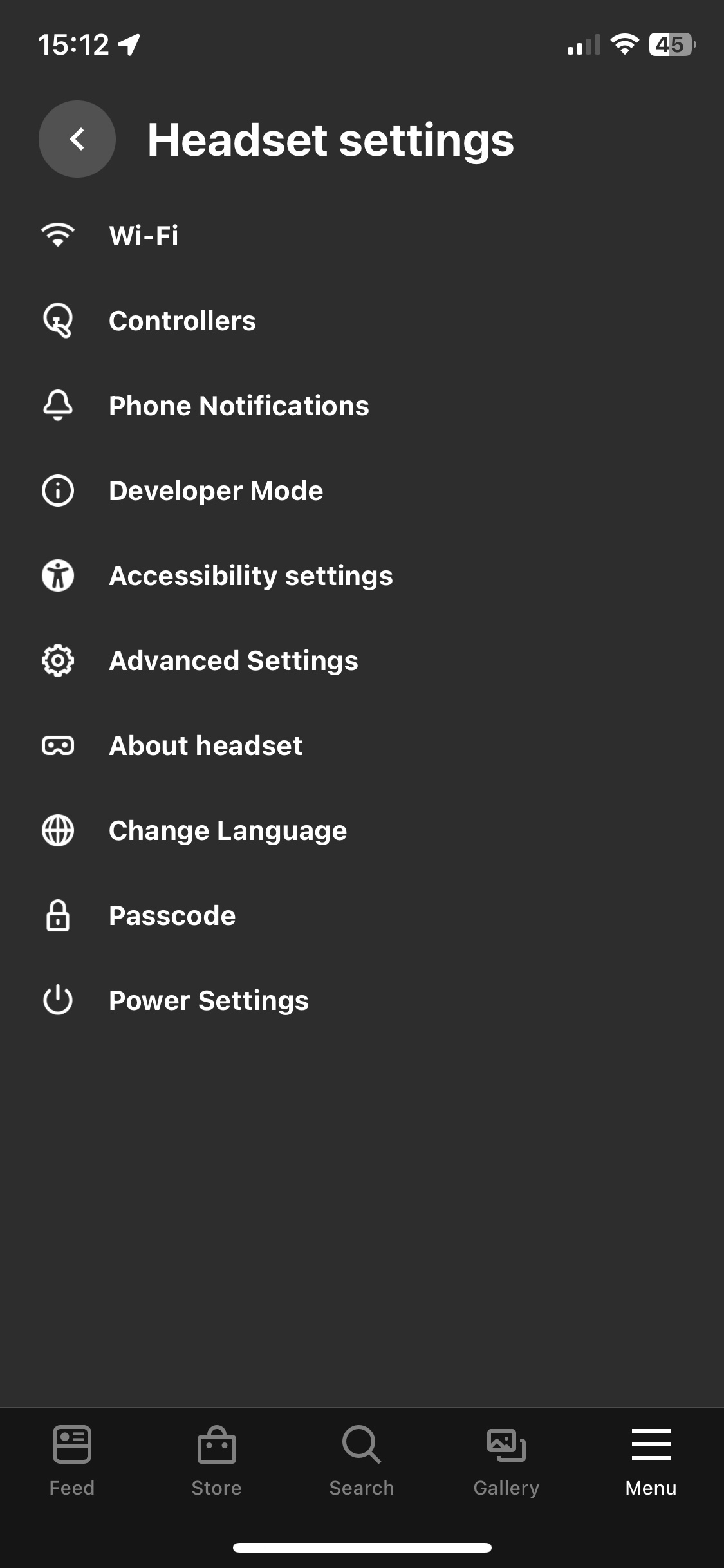
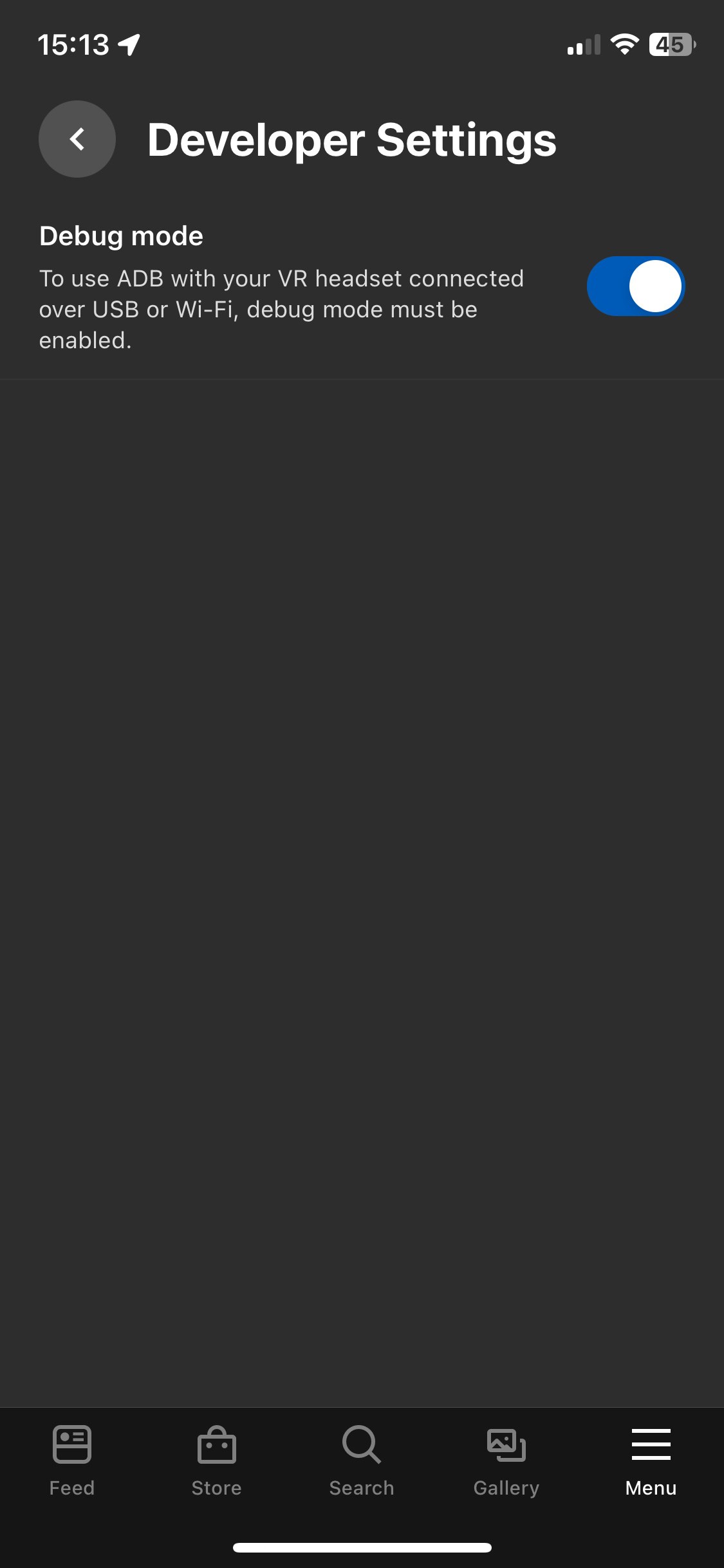
Quest Modding using ModsBeforeFriday
Ensure that you have the latest version of (vanilla) Beat Saber on your Quest.
Do not unplug your cable while the game is being modded.
ModsBeforeFriday needs an up-to-date Chromium browser to work such as Google Chrome or Microsoft Edge.
To get started, go to the ModsBeforeFriday website then:
- Plug your Quest into your PC with a USB cable.
- Click the Connect to Quest button.
- Select your device, and click Connect, then wait a few seconds and a screen headed "Install Custom Songs" will load.
- Click "Mod the app" and wait until it finishes.
- Unplug your Quest and you can install custom songs inside the game using the SongDownloader mod, which is installed by default.
You can also use SideQuest to install custom songs as shown below.
Install SideQuest
If you are using a PC with Windows, Mac or Linux you need to install SideQuest from sidequestvr.com/setup-howto and select the Advanced Installer option.
When you have downloaded SideQuest install the software and connect your Quest to your computer using a USB 3 cable.
Open SideQuest and press the “OPEN SETUP INSTRUCTIONS” button and follow the tutorial to connect your headset to SideQuest so you can install custom apps and install .apk files to your Quest.
You will be prompted to allow USB Debugging when first connecting your PC to your headset when using SideQuest.
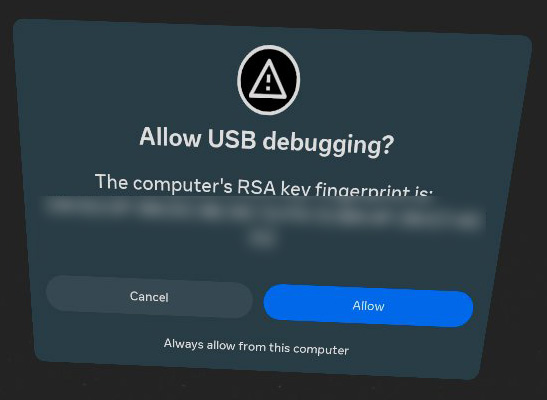
Installing Custom Songs
You can install custom songs in game using the BetterSongSearch mod or you can download the files from bsaber.com then extract each song into a folder and copy this to the Quest 3 using the SideQuest file manager.
The instructions below assume that you have the SongLoader mod, if you are using a different music manager mod the path to the custom tracks maybe different.
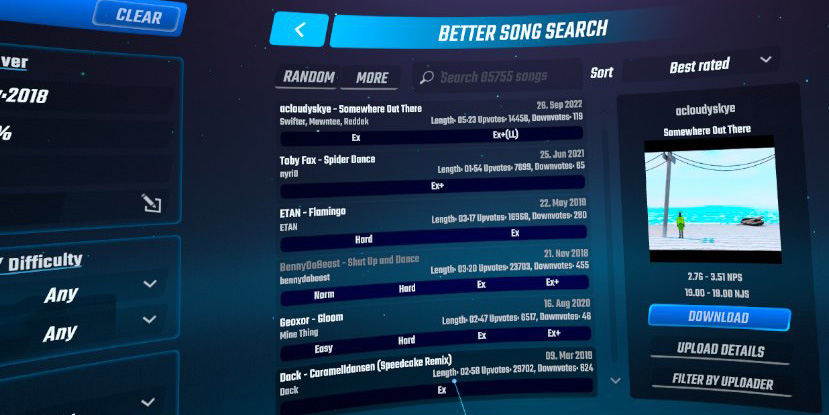
To install downloaded songs:
- Connect your headset to your computer open SideQuest
- Allow access within the headset for USB debugging
- Open the SideQuest file manager (folder icon)
- Select the following path
- Mod Data > com.beatgames.beatsaber > Mods > SongLoader > CustomLevels
You can then drag and drop your new song folders into this folder to play within the game on the custom songs icon.
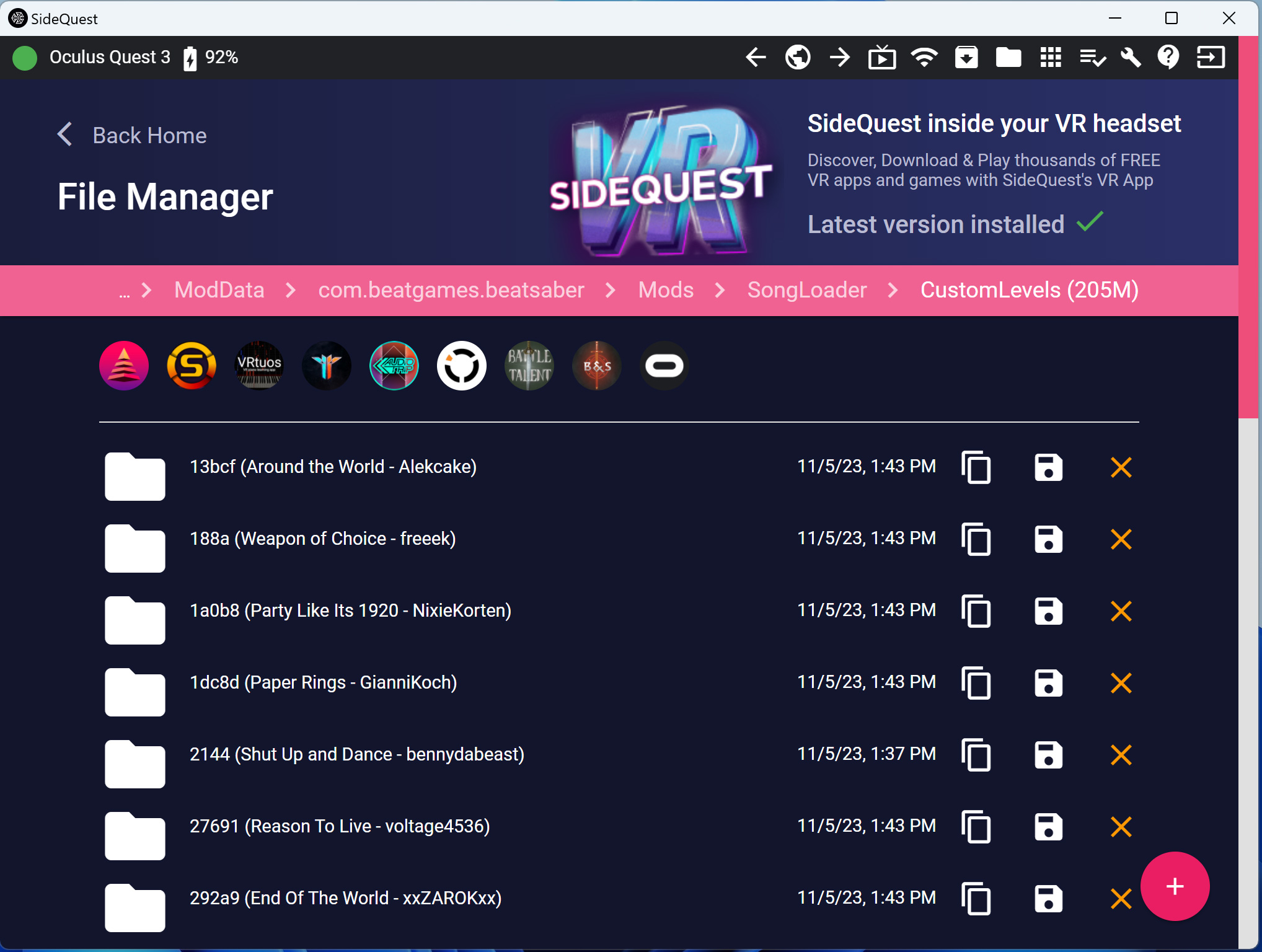
Update 24th September 2024, the following quest modding instructions using QuestPatcher may no longer work due to files no longer being available. You can currently mode your Quest 2, Quest 3 and Quest Pro using ModsBeforeFriday, see bsmg.wiki/quest/modding-with-mbf for more information.
The instructions for copying songs using Sidequest still work when using the ModsBeforeFriday modding method.
I will keep the older methods listed below for anyone who has saved the APK files before they where removed.
Your Raspberry Pi Projects Start Here
Please support the blog and our projects by buying your Raspberry Pi development boards and accessories from our online store at AB Electronics UK.

How to mod the game using QuestPatcher (Legacy)
Uninstall current version of Beat Saber
Before you can install the older release of Beat Saber you need to uninstall the current version. This can be done in SideQuest using the “Currently Installed Apps” button (Grid of 9 squares).
![]()
This will show a list of currently installed apps. Click the Cog icon for Beat Saber and on the App Settings window, select “Uninstall App”
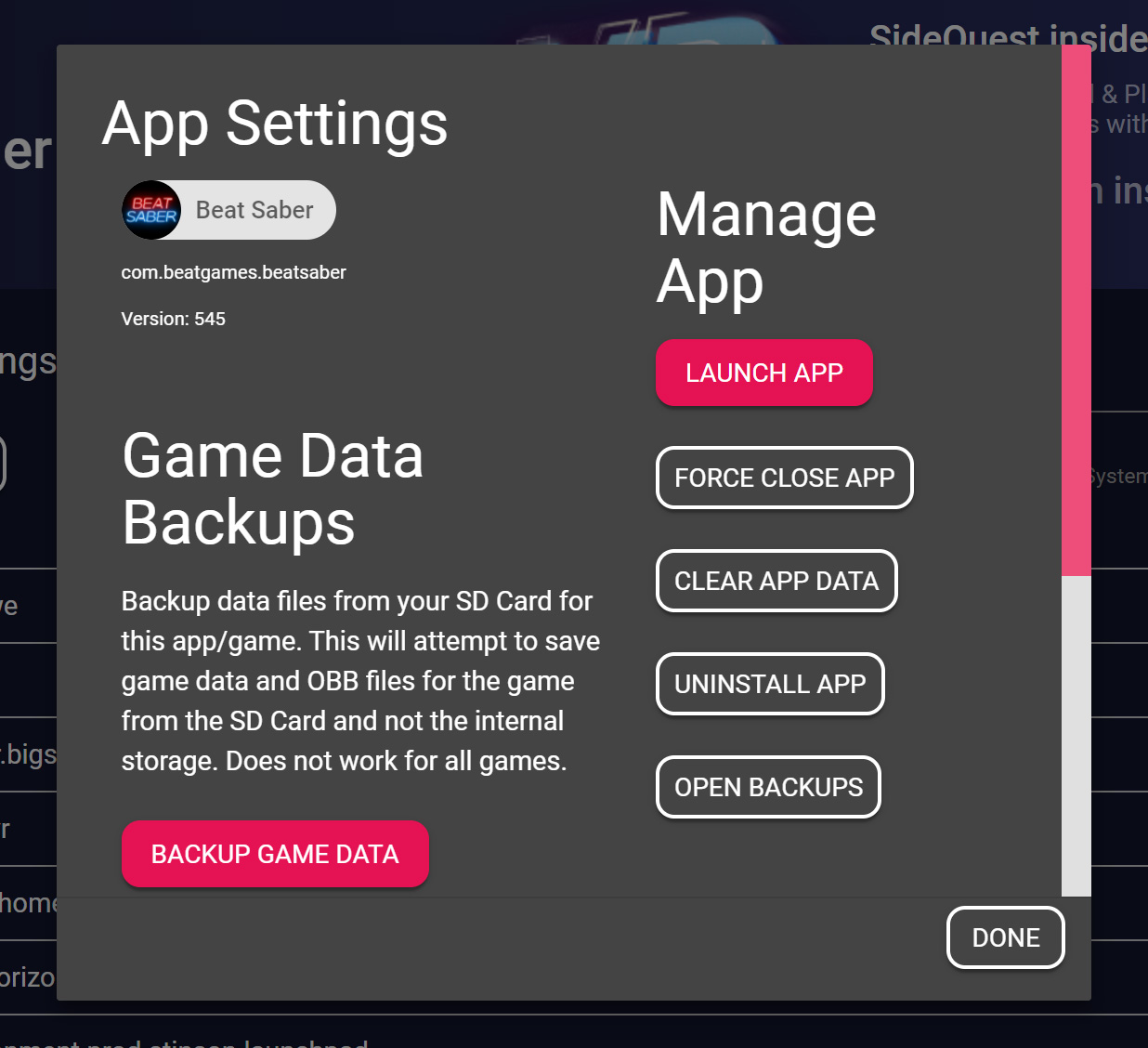
Downgrading Beat Saber on the Quest 3
You need to download the latest version of Beat Saber which supports mods, currently 1.28.0.
First log into your Meta account on oculus.com/experiences/quest and then in a new browser tab go to questmodding.com and click the “How to Downgrade” button at the top.
Scroll down on the Quest Modding page to “Step 3: Download & Install The APK” and press the button to open the download page with all of the downgraded versions of Beat Saber.
You will be prompted to download the file and save the Beat Saber apk file to your computer.
When the file has downloaded, open SideQuest and on the “Currently Installed Apps” page, drag your APK file to the area shown below with the red outline, which will transfer the file to your Quest 3 and install the game.
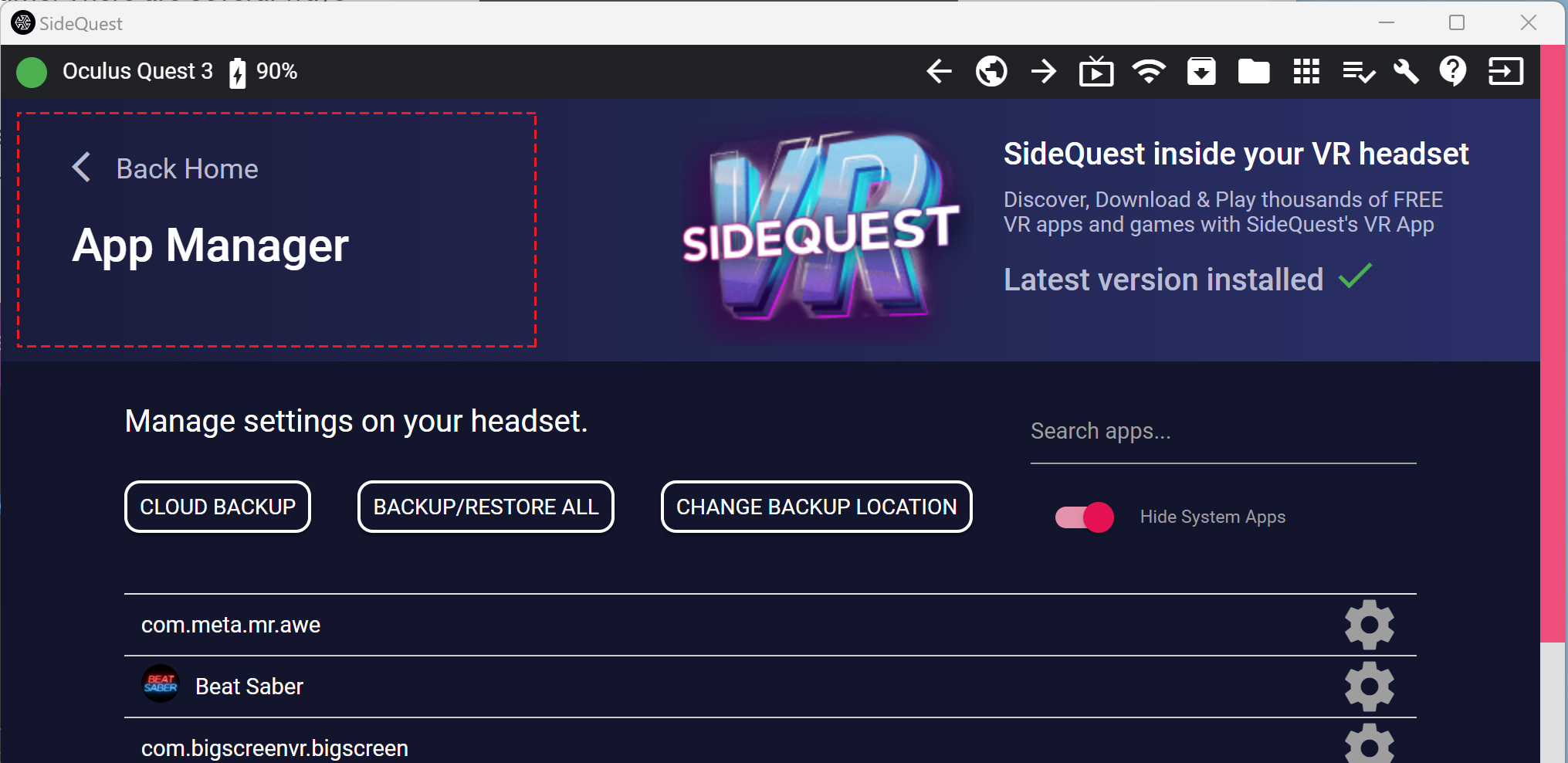
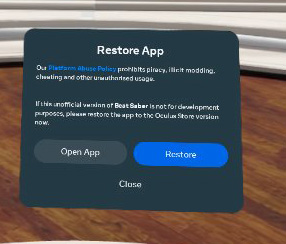 Within your headset start Beat Saber and you maybe be shown a warning about modified game files or the game is out of date. Do not update the game.
Within your headset start Beat Saber and you maybe be shown a warning about modified game files or the game is out of date. Do not update the game.
Continue to the games initial setup and set your language and country. Once the game has loaded look at your feet and you should see the game version in your footprints on the ground.
Exit the game and return to your computer to patch the game and install mods and custom songs.
Modding the game using QuestPatcher
Currently the only way to mod Beat Saber on the Quest 3 is using QuestPatcher from github.com/Lauriethefish/QuestPatcher
- Download the latest installer for your computers operating system and install the QuestPatcher software
- Open QuestPatcher and go to the “Tools and Options” tab
- Click “Quick Fix” then patch the game
When patching, ensure that QuestLoader is selected otherwise your mods will not load.
Now download the mods you wish to install from computerelite.github.io/tools/Beat_Saber/questmods
You must install the Core Mods from the “Download all core mods” button at the top of the page.
I also downloaded BetterSongSearch and SongBrowser mods to manage custom songs.
On the “Mod Management” tab in QuestPatcher click the “Browse” button and select the OculusDB_CoreMods.qmod file you downloaded, this will install the core mods to the game.
Next install BetterSongSearch.qmod and SongBrowser.qmod mods.
Starting the modded game
Disconnect your Quest 3 from your computer and launch Beat Saber and if you are promoted to upgrade or have warnings about modified game files, ignore these and load the game using the Open App button. Sometimes this does not launch the game and you need to select the game again to launch the game.
You may be prompted to allow file access for the Beat Saber game. This confirmation sometimes vanishes very quickly so you may have to exit the game and restart to allow file access for loading custom songs.
When the game has loaded you should now have new buttons to your left for the installed mods.
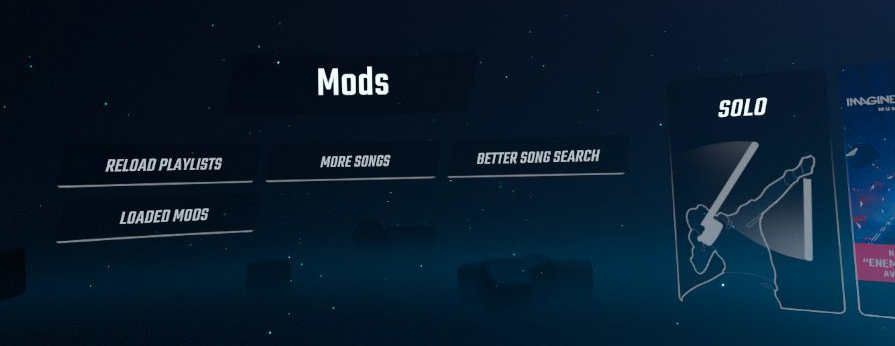
Other support
If the above instructions no longer work in the future you can get updated mod installation instructions from the following links:
Beat Saber Modding Group Wiki bsmg.wiki
Beat Saber Modding Group discord discord.gg/beatsabermods
HardCPP VR Mods Discord, developer of Beat Saber Plus multiplayer and Twitch chat mod discord.gg/ghJ55qxZX2

stack
Can confirm it works, did on 15.11.2023 following each step.
Took me 2 hours of headache with some connection issues to headset and pairing but after that, all the mods work and can download and play all the songs I choose.
Thanks a lot!
Ashley
I have done all the steps. Finally got BetterSongSearch mod to work and a few modded songs are now downloaded.
Trying it on my laptop, I downloaded songs (zip files) from bsaber.com. Followed the steps and got the songs I downloaded onto SideQuest in the file under CustomLevels. Now how do I get them into the game???
Brian
If you connect your quest to your computer an enable file sharing or use sidequest you need to extract each songs zip file into a folder then copy the folder to \Quest 3\Internal shared storage\ModData\com.beatgames.beatsaber\Mods\SongLoader\CustomLevels
Michael
thx for the help so far!
I have gotten as far as reverting BS to 1.28, and I can see the file location in SQ, but I don't see the custom files in the game headset. Where can I see them there?
Brian
When you go into a Solo game, there should be icons above the song list to select between built in songs and custom songs
Michael
Got to the final stage on installing mods but the file location isn't showing the songloader folder
Mod Data > com.beatgames.beatsaber > Mods > SongLoader > CustomLevels
Brian
Try running the game then see if the folder has been created
Dan
Is it possible to get ban for this or it is 100% legal?
Brian
Ive never heard of anyone getting banned for modding beat saber. I am not sure on the legal status of modding the game you have paid for.
saber23
Please where can i put my purchased steam DLC´s, inside which folder on oculus ( using side quest )
Hauke
Do I have to buy the steam version on a pc or can I buy the game directly in the meta store as well?
Brian
These instructions are for the Meta version
Jacob
I dont get it I followed it word by word but it still doesnt show the file for me Im confused?
Brian
Try restarting the headset and running unmodded beatsaber before the mod process
RandomName
Basically Brian this does not work anymore, You cannot download the APK for beat saber on the given site, you need to use a sdifferent method now
Steve22
Rather than download the APK you need to use https://sidequestvr.com/app/5333/questappversionswitcher-qavs instead.
jennifer lewis
cant download quest patcher. ive tried on two differnent laptops. this is bull *****. why couldnt you guys keep the same way as the quest 2. that would have been nice and convent.
Brian
The download is working for me on Windows 11 and using both chrome and firefox. Are you trying to download it from https://github.com/Lauriethefish/QuestPatcher/releases/
Pyo
"...then in a new browser tab go to questmodding.com and click the “How to Downgrade” button at the top." There is no such button at the top. What do I do here?
Brian
It appears the files are no longer available on the website. You can use the ModsBeforeFriday (MBF) which is an easy to use tool for modding Beat Saber that runs in your browser.