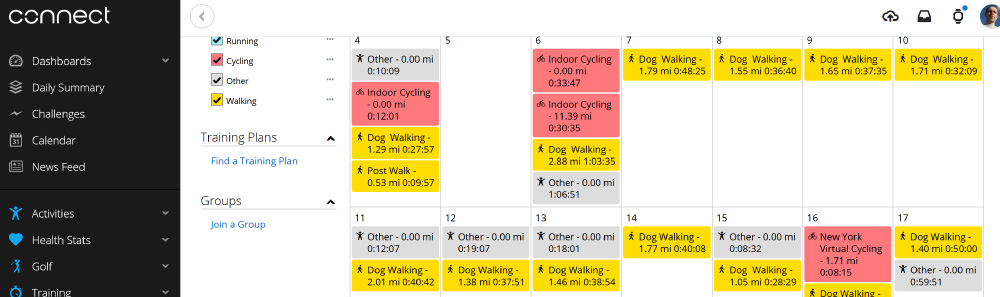
For several years I used a Garmin sports tracking watch to track my daily walks and to keep a running total of the distance covered and a Garmin bike computer. This would automatically upload to Garmin Connect https://connect.garmin.com/.
I also use Strava https://www.strava.com/ as I found it had good bike ride segments and I was able to see if I was improving on my times on local rides. It also allowed me to set annual and weekly targets, but this would only work if I set my walks as runs on the smartwatch.
Garmin Connect was able to upload to Strava via their API and this was fully automatic but a few months ago I purchased an Apple watch and this was not able to upload automatically to the Garmin website or to Strava without purchasing additional software.
I found an iPhone app called HealthFit which allows you to upload Apple Health data to different services including Strava but it would not upload to Garmin Connect which has all my older bike workouts going back several years.
The HealthFit app also has the option to upload workouts to your iCloud drive in fit format which can be imported to most other sports tracking systems.
I prefer the Garmin Connect system as it allows you to set different goals or targets for any workout type so I could import my walking data files from Strava into Garmin Connection one at a time or in bulk to give me a full breakdown for the different activities.
Your Raspberry Pi Projects Start Here
Please support the blog and our projects by buying your Raspberry Pi development boards and accessories from our online store at AB Electronics UK.

Importing from Apple Health / Watch to Garmin Connect
Step 1. Buy the HealthFit app and install it on your iPhone. Configure the app to upload workouts to your iCloud account.
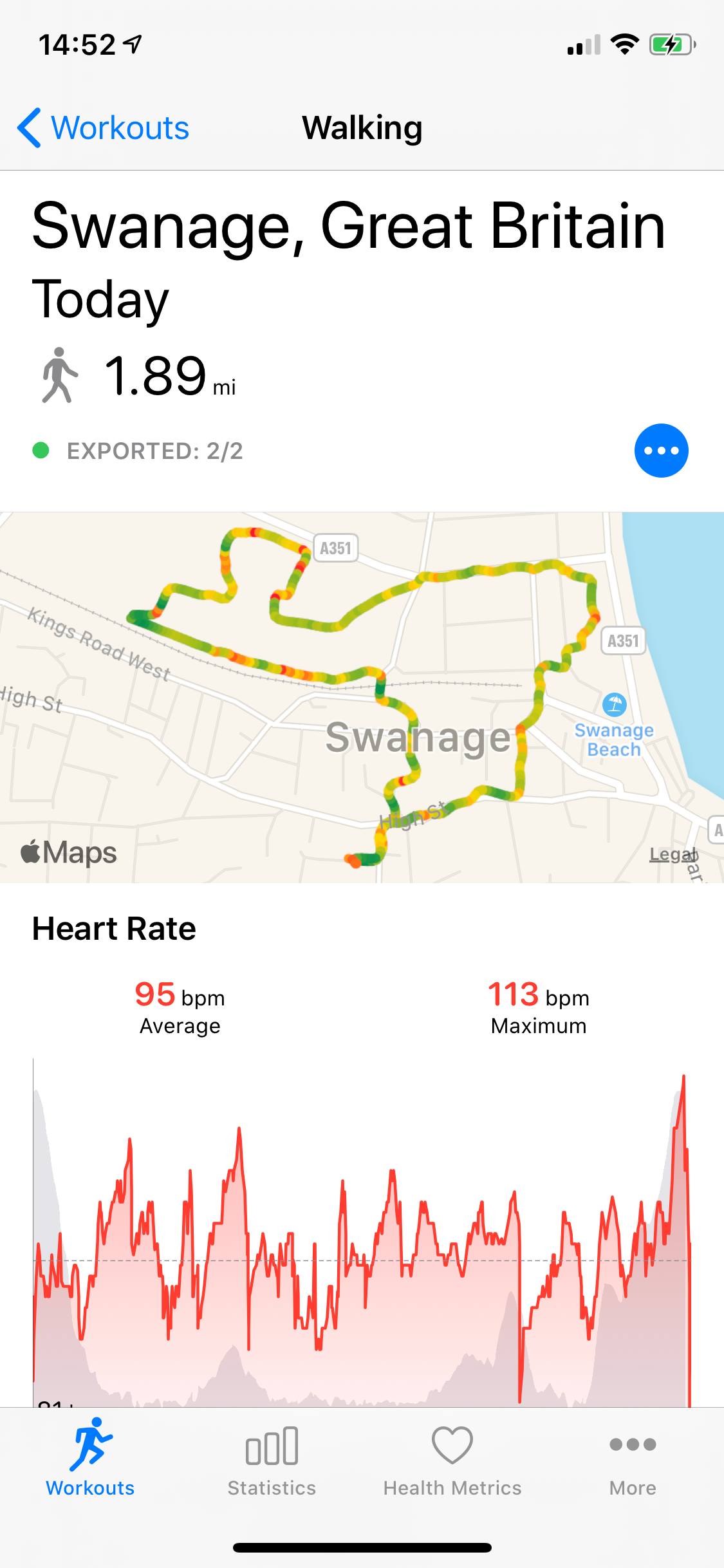
Workout in the HealthFit app
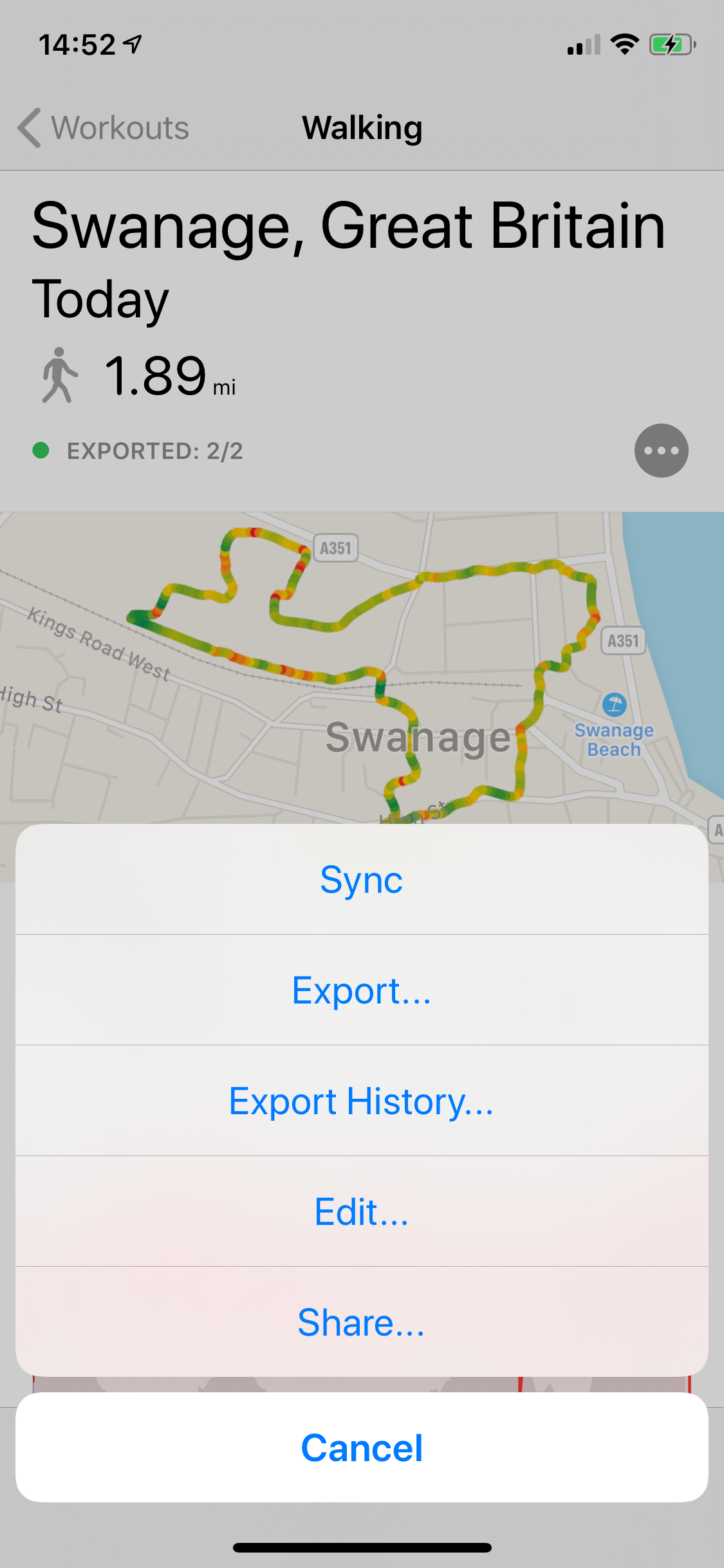
Workout Export in the HealthFit app
Step 2. Go into your iCloud drive at https://www.icloud.com/iclouddrive/ and select the HealthFit folder.
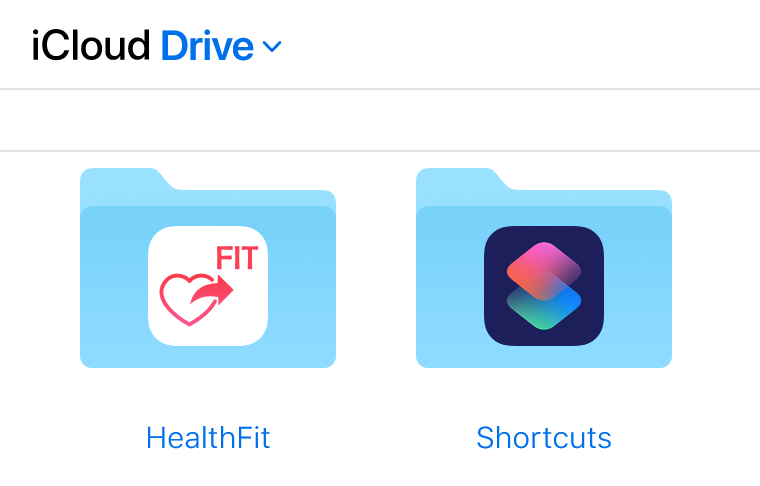
Step 3. In the HealthFit folder will be a list of files with fit files and CSV data files. Sort the files by Date to bring the newest file to the start of the list.
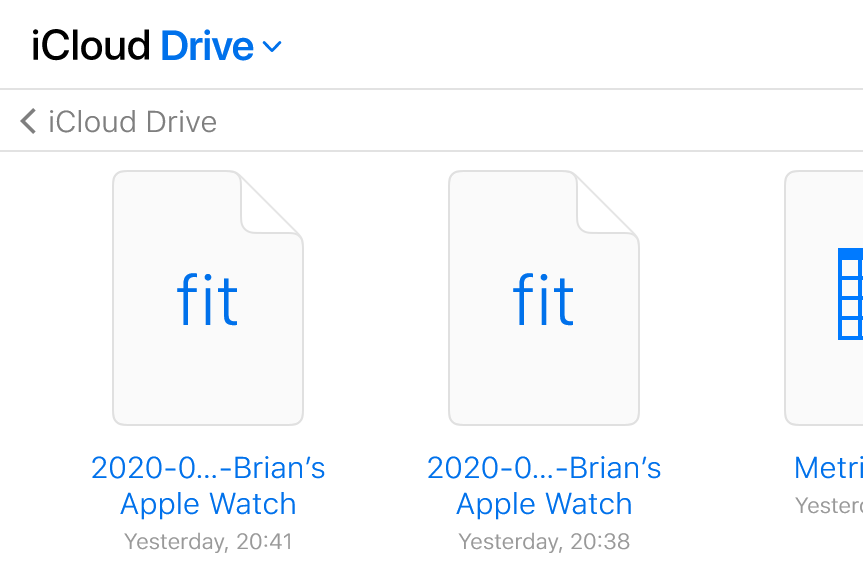
Step 4. Double-click on the fit file to download it to your computer.
Step 5. Go to Garmin Connect https://connect.garmin.com/ and sign into your account.
Step 6. Click on the "upload" icon which is shaped like a cloud with an up arrow and select "Import Data" from the dropdown menu.
Step 7. On the Import Data page, either drag and drop the file onto the dashed box or click the box to open a file dialog and select your fit file.
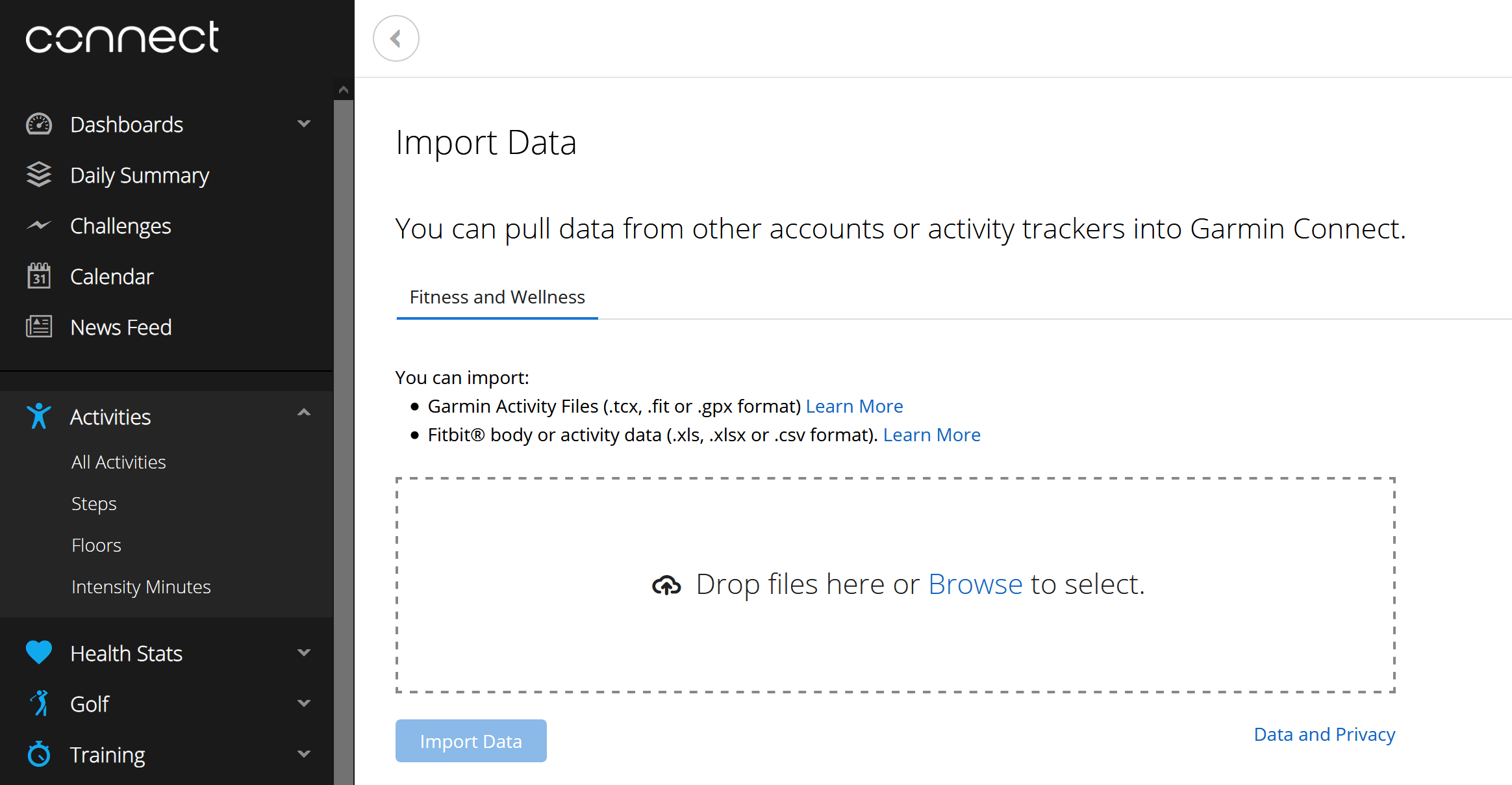
Step 8. Click the blue "Import Data" button and the file will be uploaded and processed on Garmin Connect.
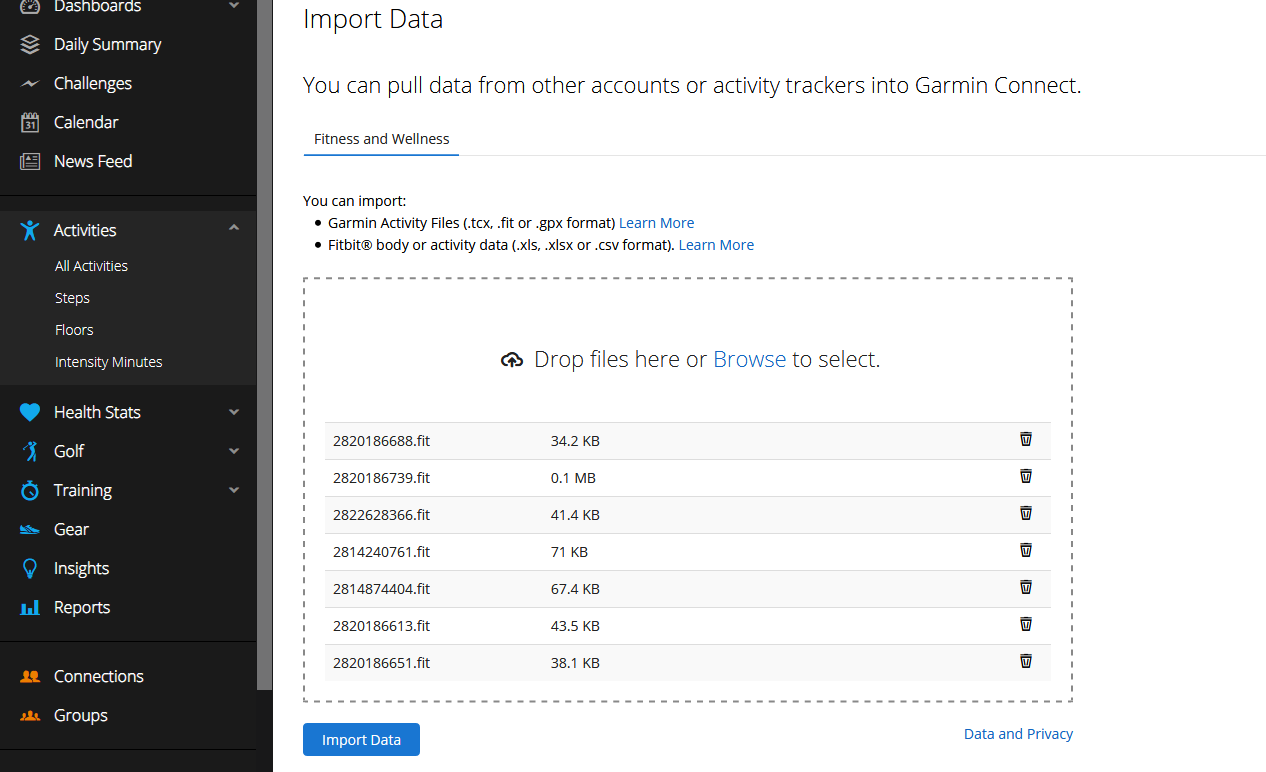
The video below shows the steps on the desktop web browser using iCloud drive and the Garmin Connect website.
Importing from Strava into Garmin Connect
If you would like to export all your Strava workouts to use on Garmin Connect or another service, you can do this via the “Download or Delete Your Account” pages.
Step 1. Go to "My Profile" at https://www.strava.com/settings/profile
Step 2. Go to "My Account" on the left menu.
Step 3. At the bottom of the page click the "Get Started" button under "Download or Delete Your Account"
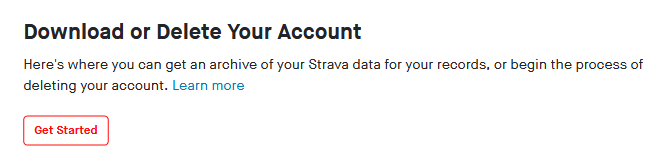
Step 4. In the section named "2 Download Request (Optional)" click the "Request your Archive" button and Strava will send you a download link after a short time with an archive file containing your data and workouts.
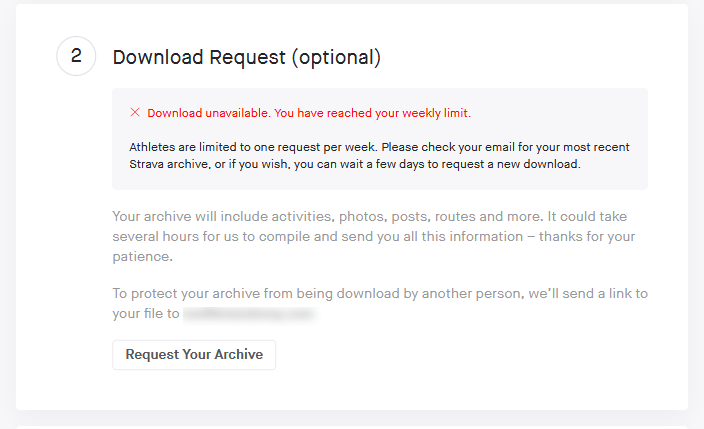
Step 5. When the email from Strava arrives, click the "Download Archive" button and save the file to your computer.
Step 6. Extract the file to a folder which will give you several subfolders, CSV files and pdf files.
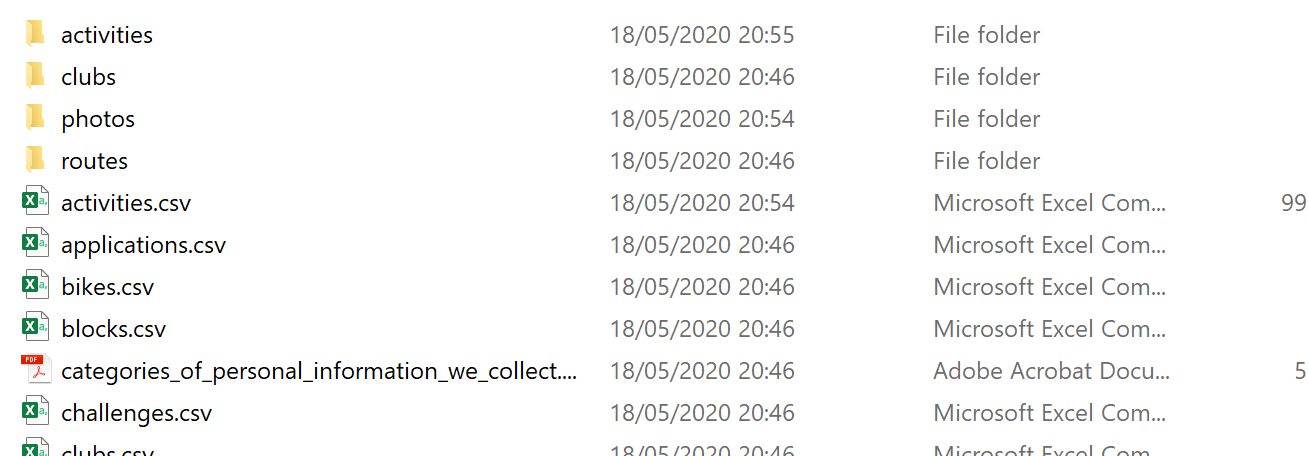
Step 7. Open the "activities" folder which will list your activities in compressed archives .gz format.
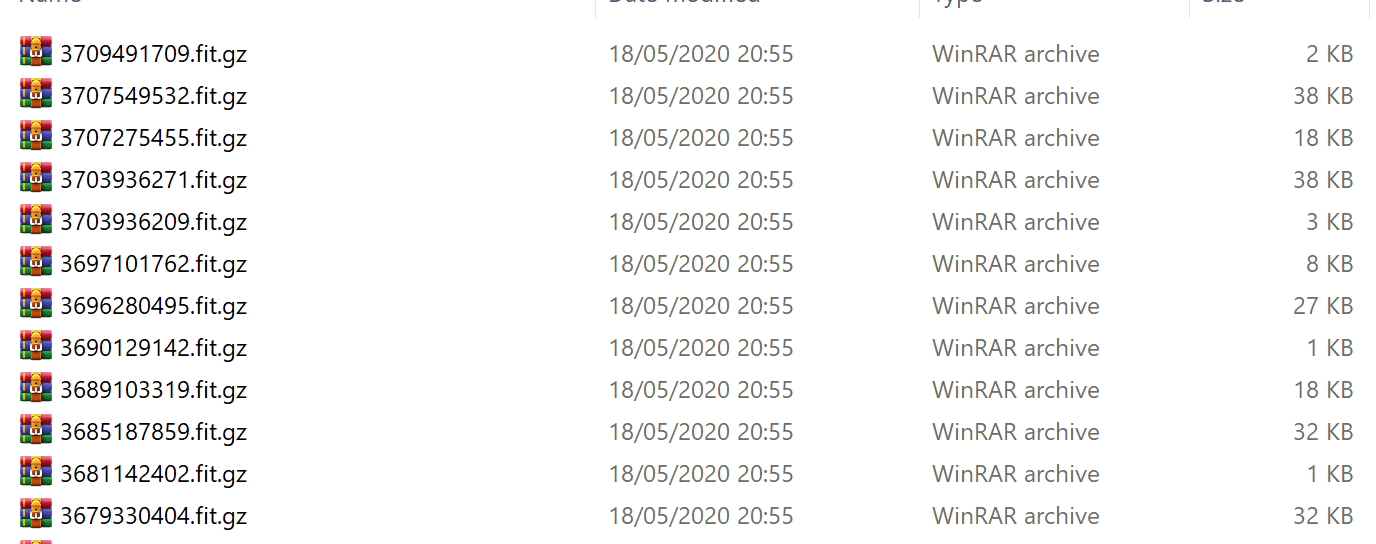
Step 7. Extract the archives into the same folder. I used Winrar https://www.win-rar.com for this and it allows you to extract all the archives at the same time.
Step 8. Go to Garmin Connect https://connect.garmin.com/ and sign into your account.
Step 9. Click on the "upload" icon which is shaped like a cloud with an up arrow and select "Import Data" from the dropdown menu.
Step 10. On the Import Data page, either drag and drop the files onto the dashed box or click the box to open a file dialog and select your fit files.
Step 11. Click the blue "Import Data" button and the files will be uploaded and processed on Garmin Connect.
I found that the Garmin Connect import page will accept up to 800 files at a time, but it does take several minutes to process.

Mike McCrary
I use RunGap to send all my activities from Apple Watch to Garmin. You also can interface lots of other fitness apps. It does charge a fee but this app is the most used on my phone.
Manjunatha
Thanks for the excellent article. It helped me a lot.
One question though: After importing Apple Watch data to Garmin Connect through HealthFit App, I don't see the steps count are shown in the 'Today' widget of Garmin Connect, and the Kilometers splits in Garmin Connect App (only I can see laps). Any suggestions?
Martin Kaminski
Hey Brian, did you find a way to import weight data into Garmin Connect as well? I am struggling to find a smart manual way for BMI / weight from my apple health app. Thanks!
Brian
Martin, I am sorry but I don't know if it is possible to sync BMI / weight data to garmin
Arne
Wondering if there is a way to push my Garmin data from my Fenix 5 to my Apple Watch SE - I want to have it all in one spot and my daily wearable is an Apple Watch
Jo
Is it possible to export the normal steps and Heartrate from during the day to a FIT file with your app, which then can be imported to Garmin?
Riel
Thanks for the detailed instructions, but I think that auto sync wasn't on for my first HealthFit activities - is there a way to get this data into iCloud? I noticed it said "new" files would appear, right now there is no folder and hence no files. I'd appreciate a workaround. Thanks.
harry
Thank you for sharing this amazing post with us. Keep sharing your blogs with us
harry
Your Blog is really great and I would really appreciate your hard work and I want to thank u for sharing such great information.
MikeP
Excellent article!!! Many thanks Brian!
Sharika Seur
Super helpful article and easy to follow! Thank you for posting!
Ian G
Thank you so much, knew there would be away. Wore apple watch on holiday and have been trying to import into Garmin
Already had Healthft app for Apple to Strava
Very good and clear instruction
ERIKA
Thank you very much for this post. I followed your steps and succeeded in importing my Apple Watch data to Garmin.